4.9.1.2. Monitoring process information graphically in KDE
If you're using KDE in Fedora, the menu item System->KSysGuard will start ksysguard and display the window shown in Figure 4-14.
Figure 4-14. KSysGuard window
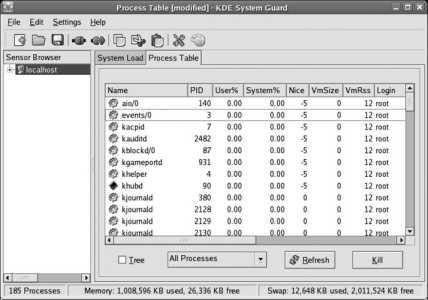
This tool is very customizable, but the basic display is similar to the GNOME System Monitor, except that the CPU usage is broken down into User% and System%, and the memory size is broken down into VmSize (total process size) and VmRSS (Resident Set Size, the portion of the VmSize currently in memory instead of swap). Use the Process Table tab to monitor and control running processes.
To customize the display, you can:
Show and hide columns
To remove a column from the display, right-click somewhere within that column (not on the heading) and select Hide Column. To add a column, right-click in an existing column (again, not on the heading), and select Show Column and then the column name you wish to add.
Reorder and resize columns
Drag column headings to rearrange the order in which they are displayed. To change a column width, click between it and an adjacent column, and then drag to the desired width.
Sort a column
Click on a column heading to select that column for the sort sequence. Click on the heading again to toggle between ascending and descending sort order.
Filter by process type
The pull-down menu at the bottom of the display enables you to choose whether to display all processes, system processes (such as servers), user processes for all users, or just your own processes.
To terminate a process, right-click on the process and select Send Signal->SIGTERM. If that doesn't cause the process to terminate within a few seconds, highlight the process and then click the Kill button in the lower-right corner of the window (right-click on the process and select Send Signal->SIGKILL).
Just like the GNOME System Monitor, the KSysGuard program can't terminate processes owned by other users (including system processes) when run by a normal user. To run the program as root:
# ksysguard
KSysGuard can monitor many aspects of system status in addition to the process table; it's also capable of monitoring remote systems. See the KSysGuard Manual for details (press F1 in the KSysGuard window).
